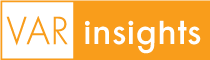KineticD Recommends Ten Keys To Disaster Recovery For Small Business
Guidelines Help Small and Mid-size Organizations Implement Solid Online Backup and Business Continuity Plans to Minimize Risk of Data Loss
In response to the increasing need for small and mid-sized organizations to address business continuity and disaster recovery plans, KineticD™ recently announced their recommended Ten Keys to Disaster Recovery for Small Business. The guideline provides common sense tips for small and mid-size businesses (SMBs) to ensure that information assets are fully protected and files are accessible when recovery is needed.
There are an estimated 27.2 million small businesses in America that contribute significantly to the strength of the American economy. In order for these businesses to continue to thrive, it is important to secure critical business information and get backup and disaster recovery plans in place. Many small business owners don't think about protecting important data with offsite backups until it is too late.
"Many industry sources estimate that approximately half of computer users will experience a loss of data at some point, and for businesses that experience a major loss of data, over 40 percent never reopen, 50 percent close within two years, and less than 10 percent survive long-term," said Lee Garrison, CMO at KineticD. "Today, it is imperative for small business owners to implement a disaster recovery plan. If customer data, financial records and prospect lists are not backed up on a separate system offsite, the business may be exposed to serious risk."
These recommendations provide simple guidelines to help SMB owners ask the right questions and make informed decisions in implementing backup and disaster recovery plans:
- Always On: Look for services that perform continuous online backup of files as soon as they are modified or updated. It is not enough to simply have an online storage space on the Internet. Periodically dragging files there will only work as a backup if it is done moments before a computer failure. Even if the service has a scheduled backup agent that runs weekly, consider how much data a business could lose since the last time it ran?
- Encryption: It is important that files get encrypted before even leaving the original system, and that the account holder is provided a unique encryption key for authorized access. Even though most online backup services use encryption to protect data as it traverses the Internet, many do not use encryption when they store data on servers. This might be fine for saving MP3 music files, but is not sufficient for protecting private business information like customer data, banking records and emails.
- Ease In: Many online backup tools are designed to be used by expert IT administrators. Many of these services require intimate knowledge of the operating system in order to perform a backup. For example, a Microsoft Outlook email file may be kept in a special folder hidden six levels deep in a PC. Look for systems that automatically determine where Outlook email, My Documents, Desktop, and Favorites are located to help ease the setup.
- Multiple Versions: To keep storage costs down, many backup services keep only one copy of each file. This may seem sufficient, but what would happen if critical files got corrupted by a virus and a small business did not notice until after the next backup? If the online backup provider is simply keeping perfectly preserved copies of corrupted files, this could be a serious issue when it comes time to recover.
- Incremental Changes: Look for online backup services that automatically detect and extract only the data that changes, to significantly reduce backup time and improve efficiency. Backup services without versioning detection must back up entire files each time they are changed. This may be OK for smaller files like Word documents, but backing up a whole mail file every time new mail is received is unworkable. It could take hours just to back up that one file. Some services handle this issue by scheduling backups weekly or only at night. But, if disaster strikes, you could lose new email since the last backup ran.
- Backup vs. Archive: The distinction between backup and archive can be subtle, and a combined approach can be invaluable for disaster recovery. Backup is intended to guarantee rapid recovery of files in case of hardware malfunction, natural disaster or human error. Typically these systems are designed to capture the most recent changes to a file, store it for a short time and then push out older files with each new backup. Archiving is aimed at long-term preservation of a static state of a file or record along with access to accumulated information that has been saved over time.
- Interruption: Some services are designed to be interruptible, ensuring that if a connection is interrupted, the online backup will simply pause, and then continue where it left off when the connection returns. What happens if an Internet connection fails or a laptop is unplugged during a backup process? Many online backup services work just like old tape backups - looking for all the files that need to be backed up, and then transferring everything as one huge chunk of data. If an Internet connection gets interrupted, these backups usually fail and must be completely restarted.
- Deletion: If a file is deleted from your computer by mistake, it is important to know whether it will still be preserved in the online backup. Many businesses are surprised to learn that some unlimited online backup services minimize costs by automatically deleting files that are no longer on the original system. However, accidental deletion is one of the biggest reasons for file loss.
- Multiple Systems: Be sure to clarify how many computers are covered by a plan, and understand any restrictions regarding the types of devices allowed to be backed up. Many online backup plans are based on backups for a single device or user, and if a business wants to back up more devices or systems, there are additional fees and costs involved. Some services require more expensive plans for server backup, or may not enable backup of shared network or external hard drives.
- Remote Access: Find out if the plan includes the ability to access your stored data remotely from any system, with any Web browser. Some services allow users to access files only from the computer from which they were backed up. To transfer the files to another computer usually requires a business to register the other computer for a separate plan.
For more information, visit www.kineticd.com.
SOURCE: KineticD